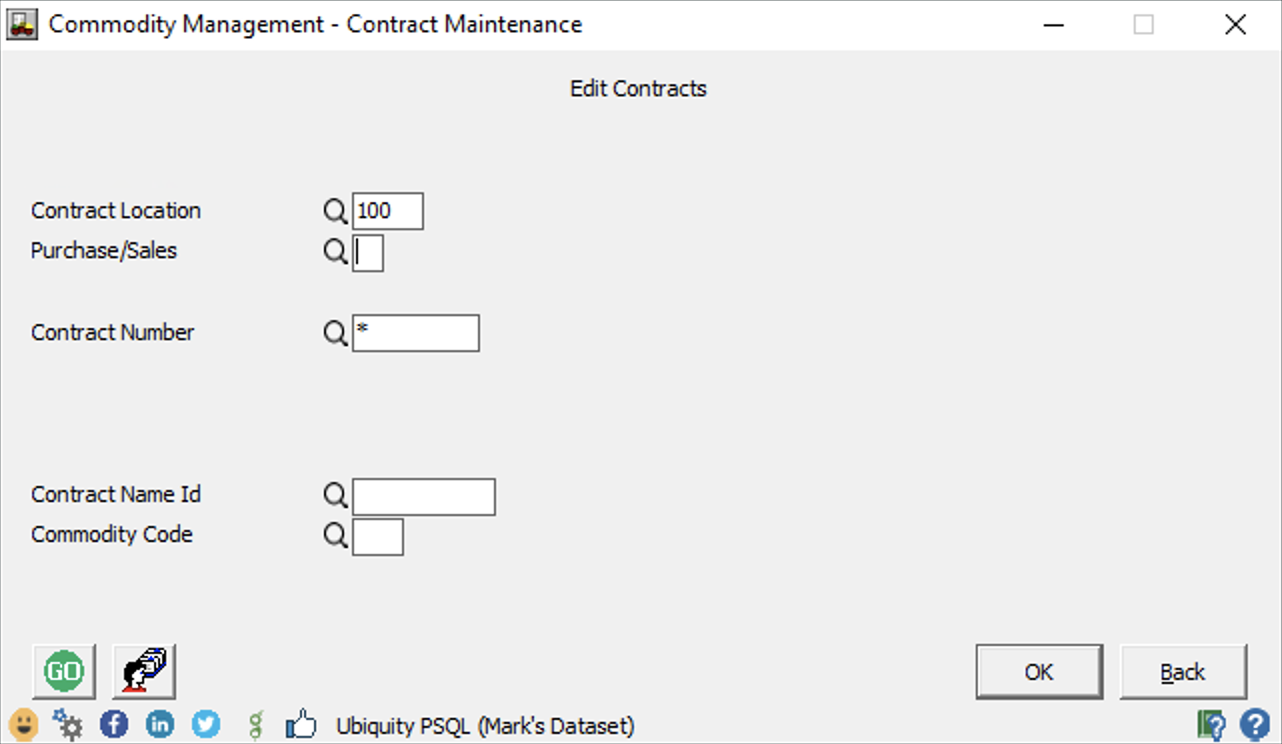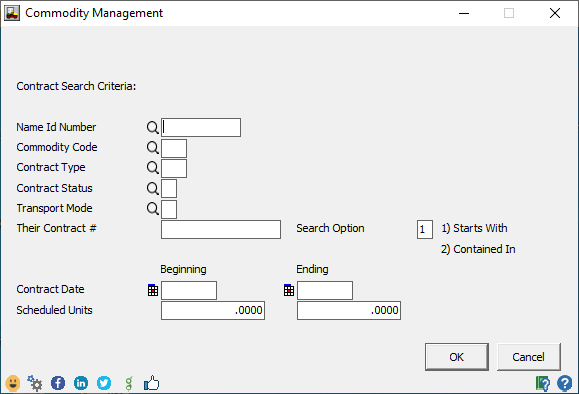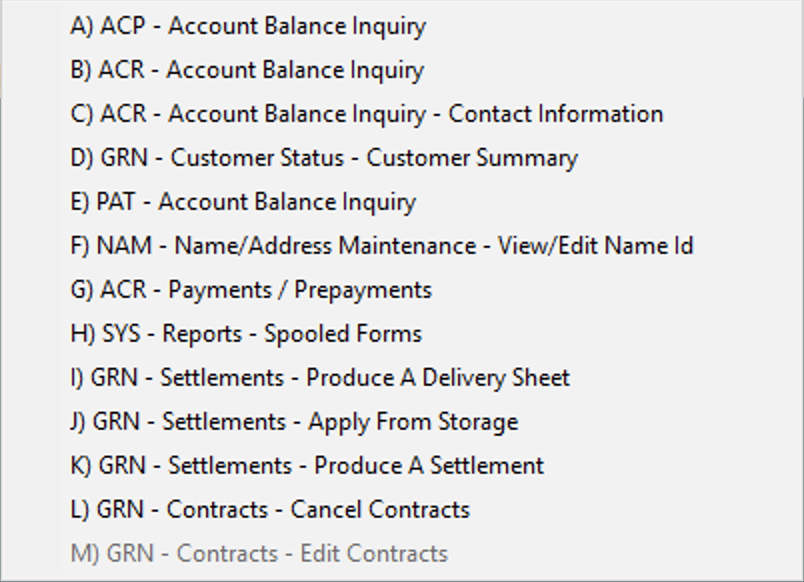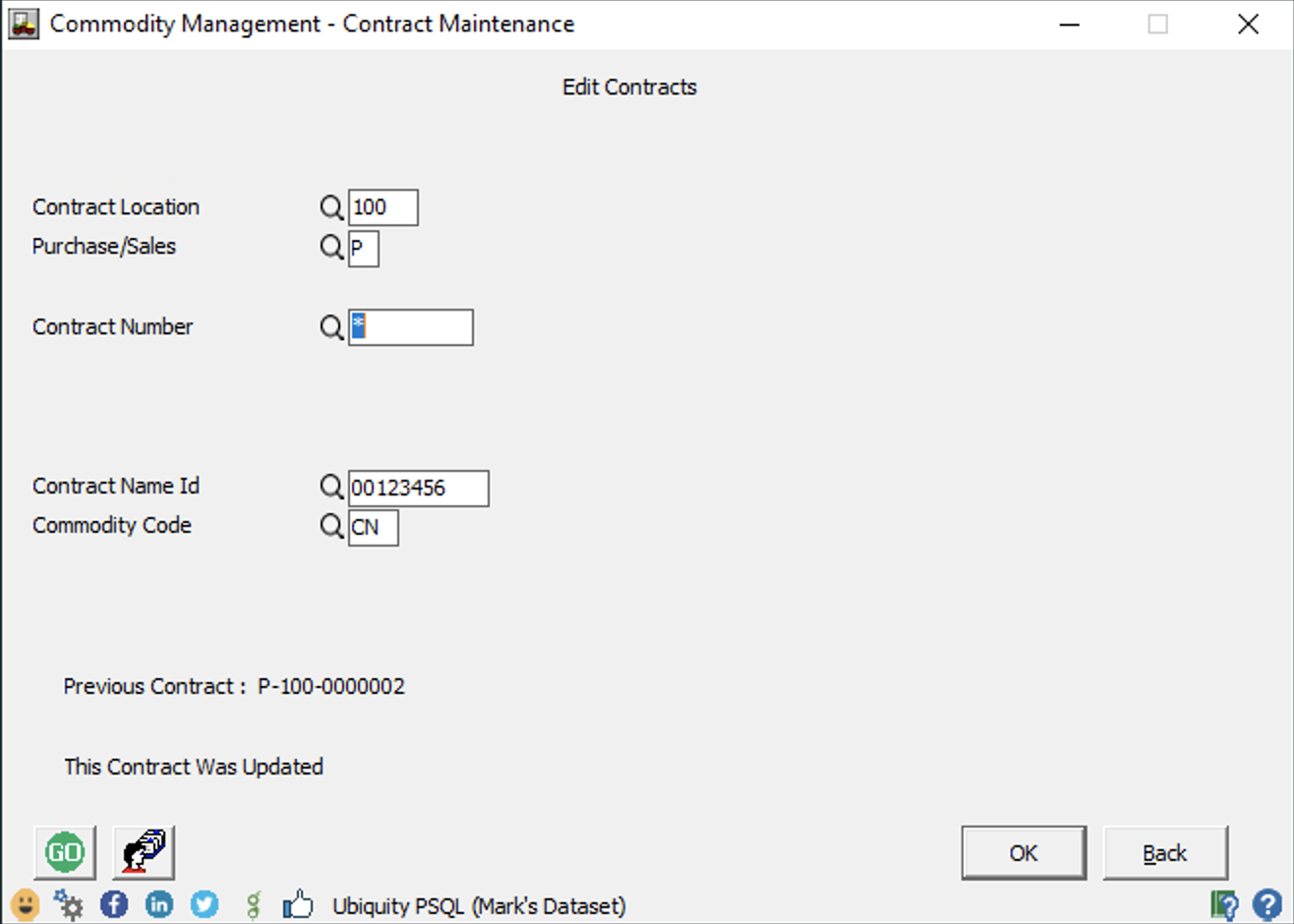Benefits
Minimize time and effort to navigate when working with one customer.
Description/Background
The Go Button (and the associated Name/Address button) are features implemented throughout the system on multiple screens where you are working with one customer (see image).
...
The GO and Name/Address buttons are now available when Editing Contracts.
Usage
# | Description | |||
|---|---|---|---|---|
1. | Go In AGRIS go to GRN > Contracts > Contract Maintenance > Edit Contracts The following will be options have been added to this input screen.:
| |||
2. | Click the search icon next to the Contract Number and then click Filter. This is the existing Contract search filter screen. If the Name ID or the Commodity was entered or displayed on the screen in step #1, they would automatically be populated in the filter criteria here as well. | |||
3. | Return to the first screen. Click the GO button (or . Hint: you can also use keyboard shortcut (Alt-O). The navigation to other areas of the system are shown by the A-L M options above. Option M will also now be available for GRN - Contracts - Edit Contracts. When you click the GO button in all 12 of the menu options above, option M will be available to quickly edit a contract for the same Contract Name ID, Location, Commodity, or Purchase/Sales code. | |||
4. | Finish Editing a ContractAfter editing a contract and returning to screen #1 above, the Contract Location, Purchase/Sales, Contract Name ID, and Commodity will remain populated, based on the contract that was just edited. This allows will allow you to use the GO button to navigate to the other 12 areas of the system and retain the context of all four of these fields . | 5. | Out of Scope The GO button will not be associated with the Application Name ID or the Inventory Location of the Contract. However, after editing a contract, you can manually change the context on screen #1 above to be the Apply Name ID or Inventory Location before clicking the GO button. This will launch you to the other areas of the system without needing to re-enter this information on the front end of each of the 12 available GO button menu choices.if needed. |
Related content
...