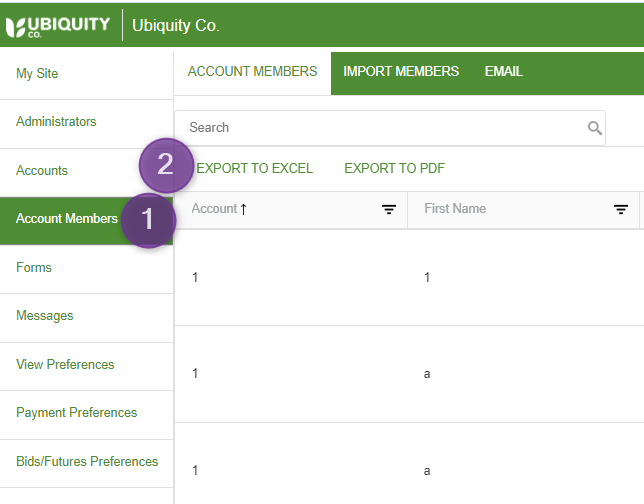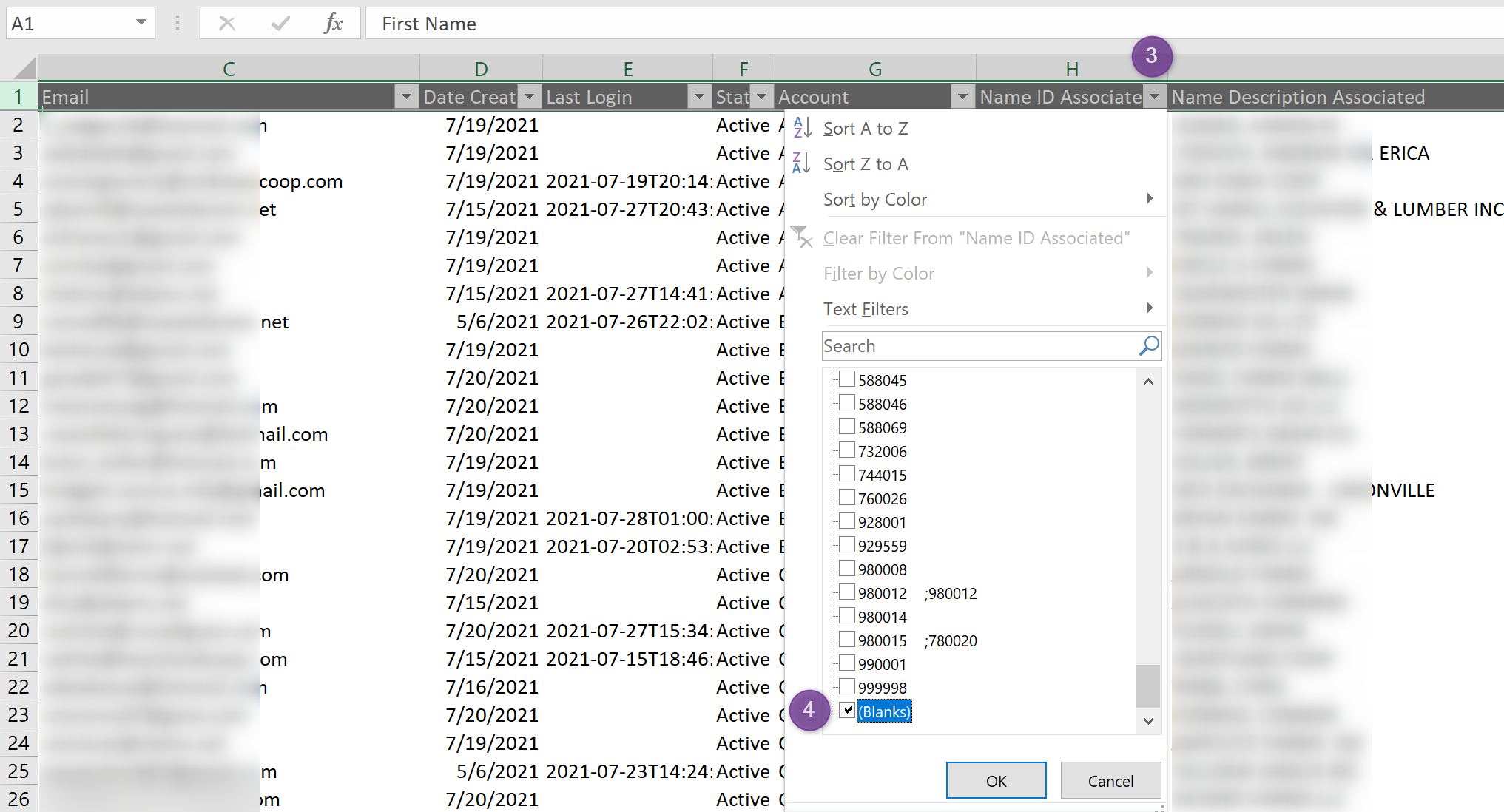Table of Contents
| Table of Contents |
|---|
A. Import Process
- The first step is to log in as an admin (super or regular admin, doesn't matter)
- Go to the Account Members tab on the left, and then click on Import Members tab up top
- Click the Browse button in the top left
- Select your Datasource Server (the video shown has multiple options but you'll likely only have one)
- Then select dataset (in most cases you will only have one option)
- Click the Ok button, and select the file that's been formatted to follow this spreadsheet (please download it to your computer)
- Please follow spreadsheet format exactly as it is
- Make sure all zeros are included in the Name IDs, and separate by semicolons if there are multiple Name IDs per grower
- Click on the Process button in the top right
- You're done. At this point, the system will have created the accounts, mapped it to the account members, and sent out the welcome email to everyone, giving them access with credentials and a temporary password which they'll change upon logging in
- The website URL as well as the Apple and Android links are included in the email
...
| View file | ||||
|---|---|---|---|---|
|
B. Verify Process
- As an Administrator, click on the Account Members tab on the left,
- Click on the EXPORT TO EXCEL button. See the screenshot example below.
- In the Excel spreadsheet, filter the on the Name ID Associated column H. Unselect all of the numbers.
- Select Blanks and press the OK button. See the screenshot example below.
- Add any missing Name IDs that should be associated. See XXX for more information.