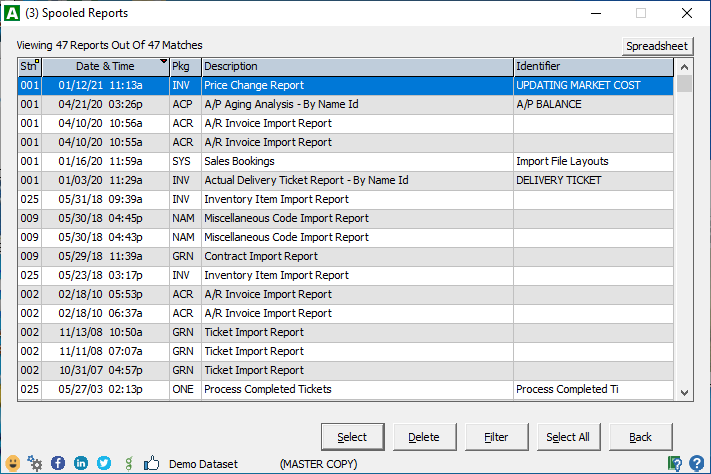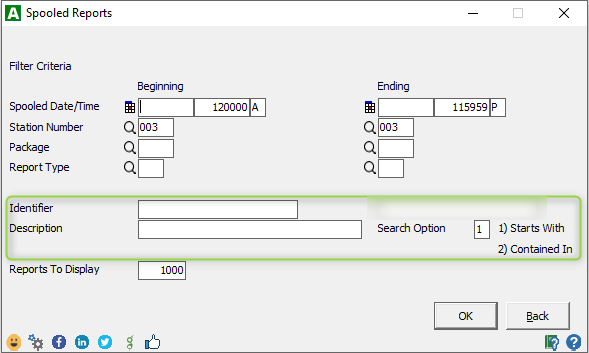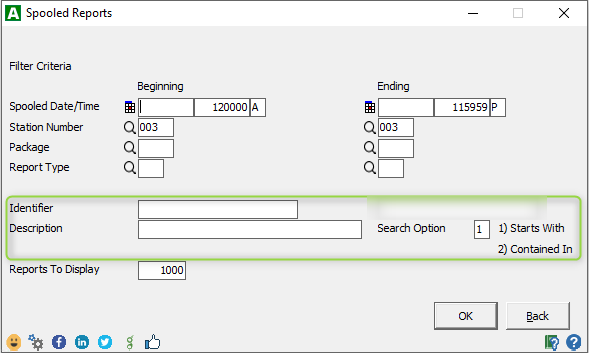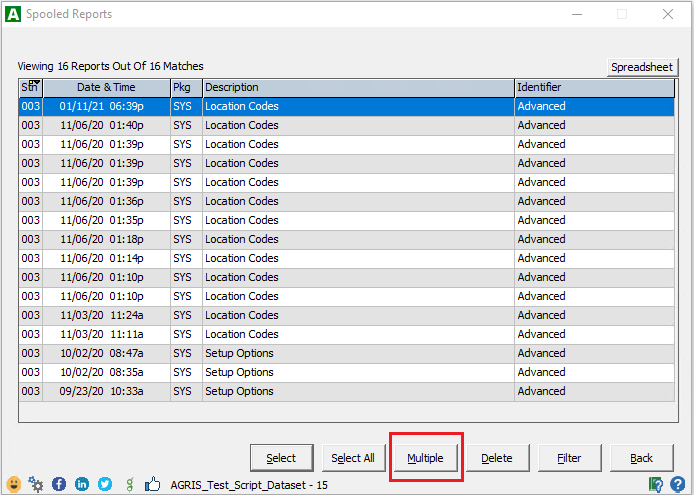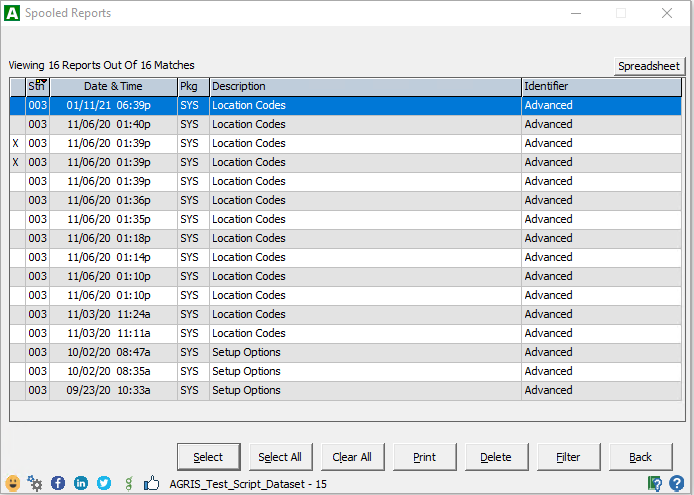Benefits
Simplify the process of printing multiple reports
Reduce time and effort to find and generate relevant reports on a daily basisto provide relevant information to applicable stakeholders, like location managers.
Maximize the flexibility to filter and print spooled reports by locations, identifiers, and descriptions.
Description
In the Spooled Reports, the system now has the ability for you to select multiple reports and print them all at the same time. This prevents you from having to print individual reports one-at-a-time.
...
# | Description |
|---|---|
1. | Go to Reports > Spooled Reports You should see a list of reports that you have sent to the Spooled Reports. Notice the Description column and the Identifier column above. The Filter button has been enhanced to take better advantage of these two columns. |
2. | Click the Filter button. Notice the new circled area below. Enhancement A: You now have the ability to enter an Identifier value and/or a Description value in order to filter the reports by these fields. You can specify Starts With or Contained In. The default will be “Starts With”. Example: If you want to display all reports for a specific location and each report starts with the location code, then type the location in the Description field. Example: If you want to display all reports that have the word “Import” in the title, you can type “Import” in the Description field, and select Contained In. Example: If you want to display all reports that have “Delivery Ticket” in the Identifier field, type “Delivery Ticket” for the Identifier. Also, blank out the Station Number field to see all reports from all workstations. |
3. | The list of reports will now be filtered based on the new fields available under the Filter button. Enhancement B: There is now a “Multiple” button available. This new button provides the new feature to allow you to select multiple reports from the list above, instead of having to print them one-at-a-time. |
4. | Multiple Button When you click the Multiple button, a new column will appear on the left-hand side of the grid. This column will show an “X” or a blank. This is your visual indication to see which reports have been selected. The grid will first be displayed with no reports selected. See new buttons below. Select button: When you Double-click on each row, the X will toggle on or off to allow you to pick which reports you want to print. You can also use the up and down arrow keys to move to the row that you want, and click the Select button. Select All button: The Select All button will marked every report in the grid with an “X” to show they have been selected. Clear All button: The Clear All button will marked every report in the grid with a blank to show that all reports are no longer selected. Print button: After you have selected multiple reports, the Print button will print all of the selected reports. You will be able to specify the desired output device/printer to print the reports. Delete button: After you have selected multiple reports, the Delete button will delete all of the selected reports. You will first receive a warning message to let you know how many reports will be deleted. Filter button: The Filter button will access the Filter criteria screen as described above. Back button: The Back button will leave the Spooled Reports and return to the main AGRIS menu. |
...