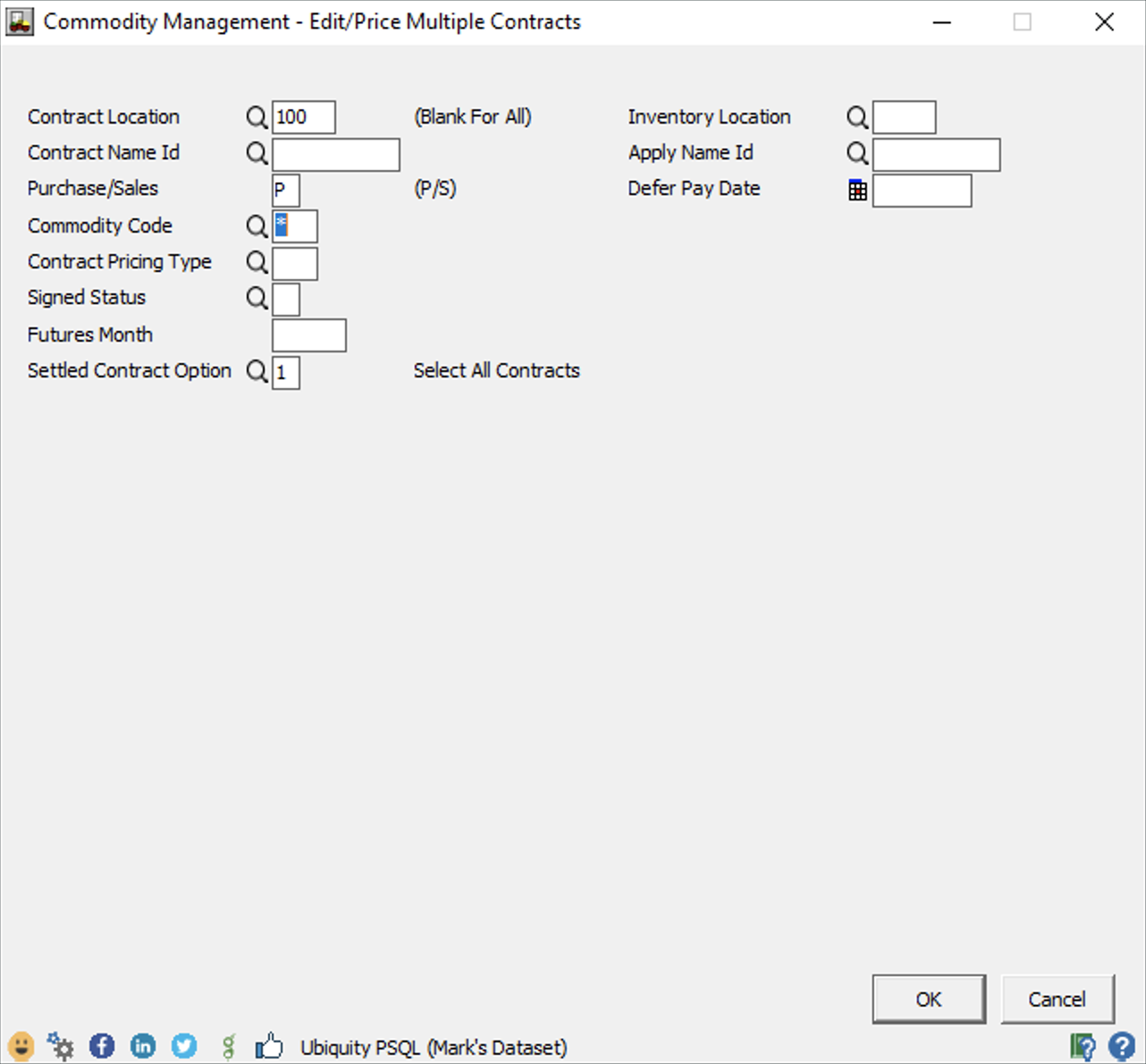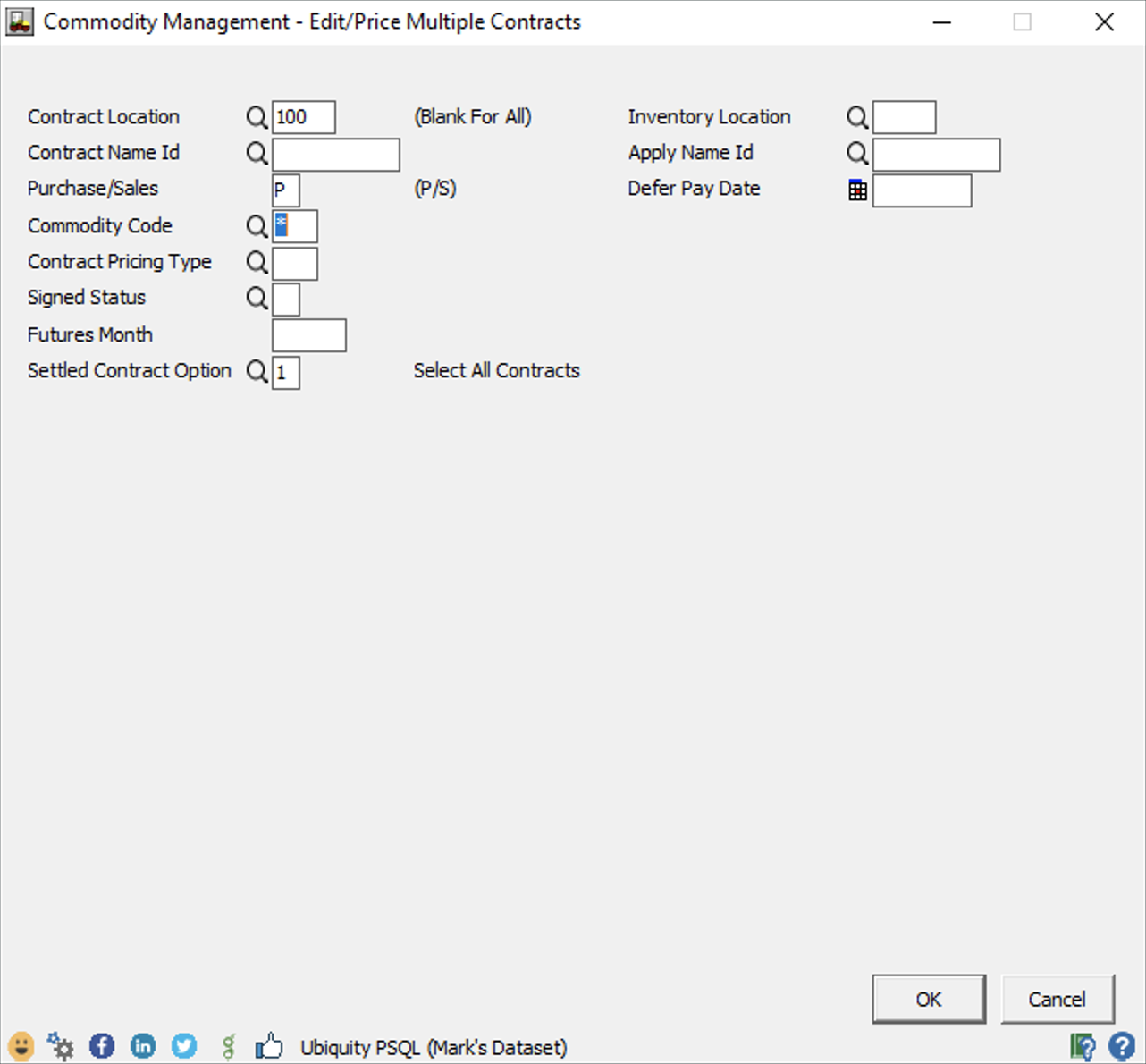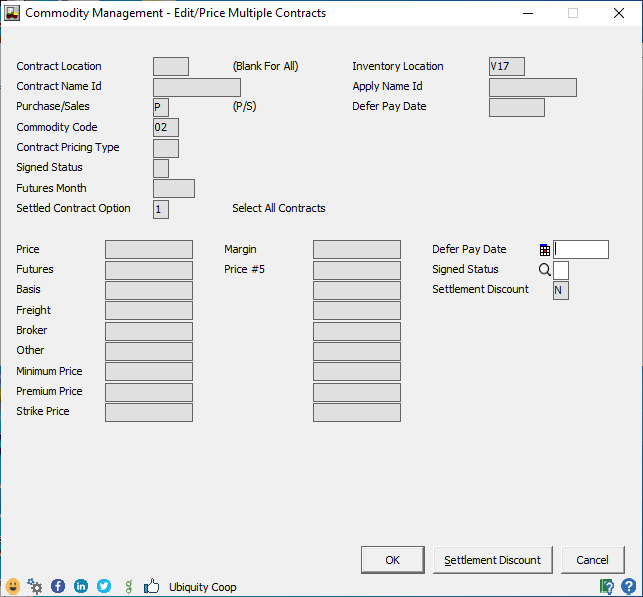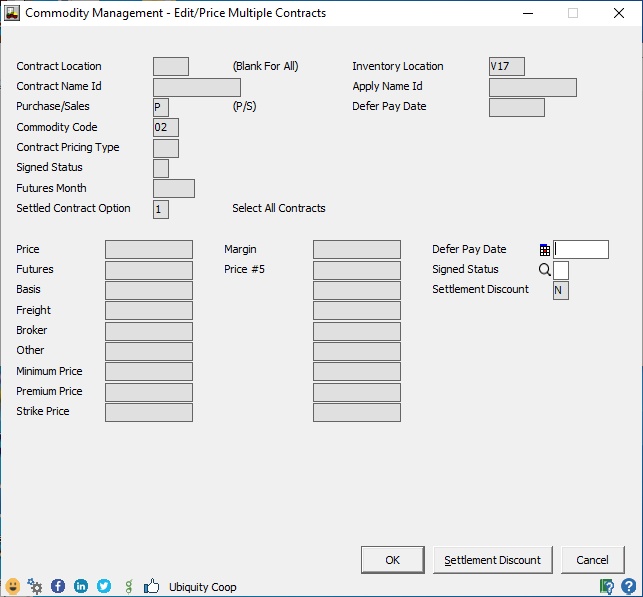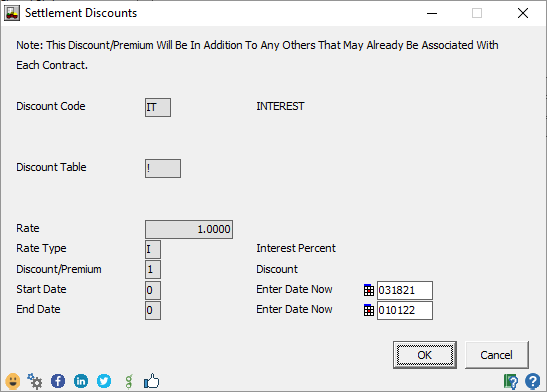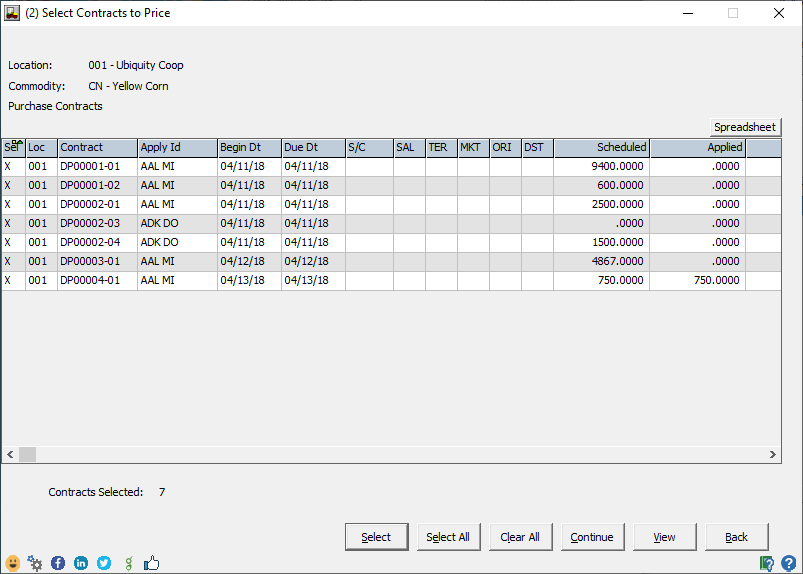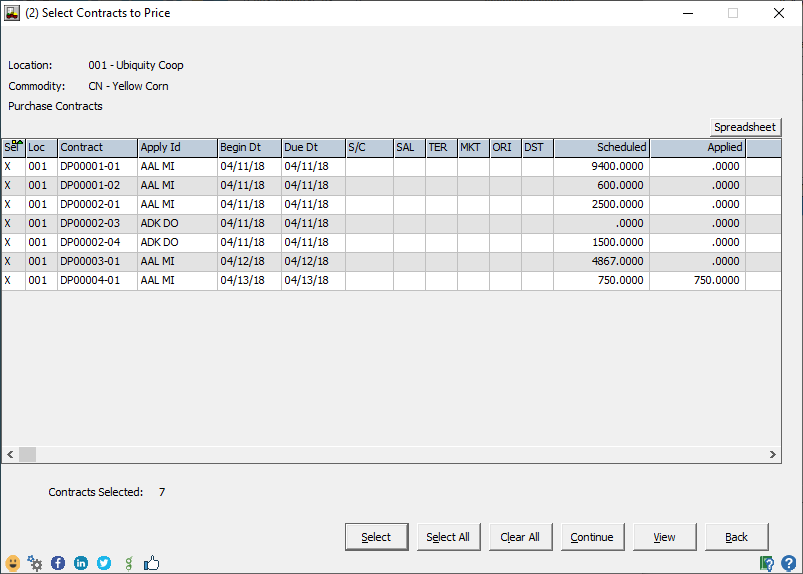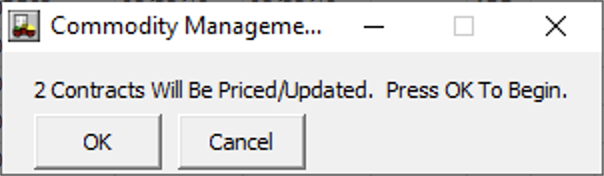Benefit
Minimize time and effort to edit the Deferred Date on multiple contracts for a customer.
Description
This enhancement provides the ability to:
Pick all deferred contracts payable on a certain date and extend them all at once.
Add the settlement interest on each price schedule of each selected contract (without needing to edit each individual contract).
Usage
# | Description |
|---|---|
1. | Go to GRN > Contracts > Edit/Price Multiple Contracts On this screen you will see new input fields to help you filter the contracts that match the information you enter:
Once you fill out the appropriate fields, Click OK. |
2. | More fields will appear on the screen. Now, on the right side of the screen, enter the Defer Pay Date that you would like to change the contract(s) to. Click OK. Note: If you want to change the contract price(s), then all contracts selected would still be required to be the same Contract Pricing Type.If the Contract Pricing Type is not entered at the top of the screen (Step 1), then the Price fields will not be available. This is because different Contract Types may have different pricing formulas set up. They would all need to be the same price formula calculation during the re-pricing process. The “Settlement Discount” button allows you to specify the Interest that will be assessed on each contract, due to the extension of the Deferred Settlement Date. When The Settlement Discount button is clicked, you will be able to enter the following information to be added to each contract price schedule. |
3. | This grid will contain all of the contracts that match the filter criteria in Step 1. By default, the first column above will contain an “x” to indicate that they have all been pre-selected. The Select button, Select All button, and Clear All button can be used to specify which contract schedules will be updated. When you have selected the contract(s) you'd like to change click Continue. |
4. | A message will appear saying “# Contracts Will Be Priced/Updated. Press OK To Begin”. Click OK, and all of the selected contract schedules will be updated with the new Deferred Date. |
Related content
| Page Tree | ||
|---|---|---|
|