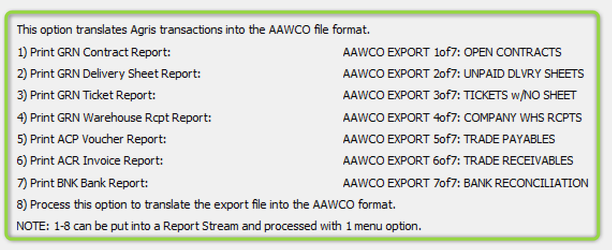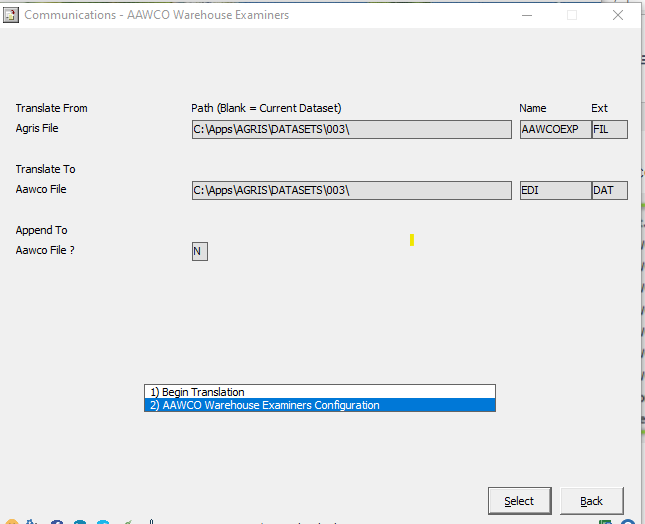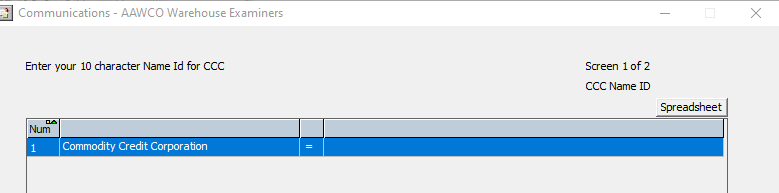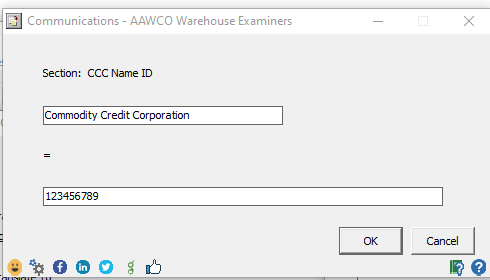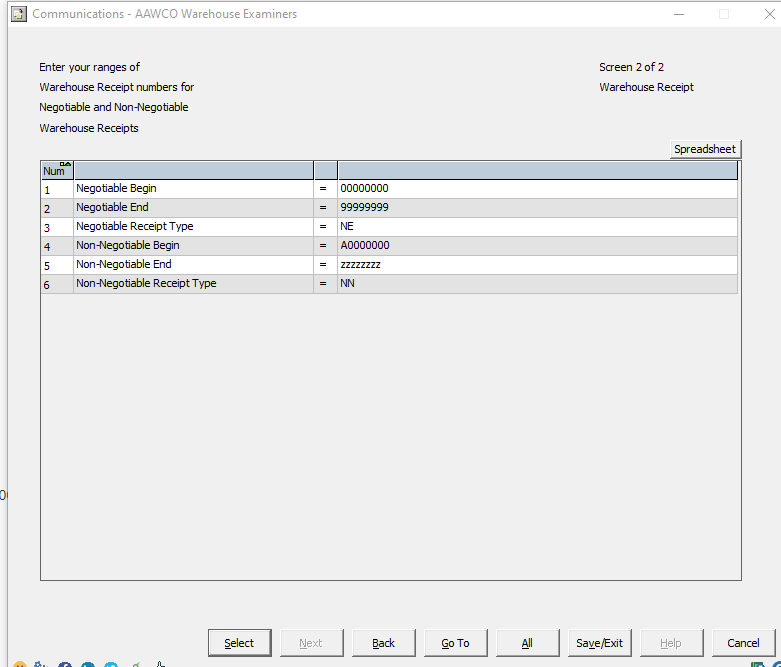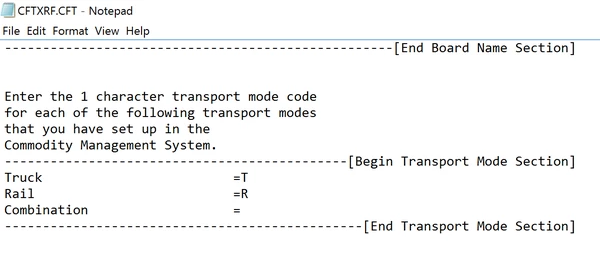Table of Contents
...
- Verify access to the feature.
- Transfer Reports/Forms to the AAWCO interface.
- Configure CFT process.
- Setup cross-references.
- Setup AAWCO reports in a report stream (optional step to reduce time running reports later).
...
- Enter "Y" and press OK.
- Repeat this for the remaining reports #2 - #7 below AAWCO EXPORT reports as depicted here:
3. Configure CFT.
- Navigation: CFT > File Translations > AAWCO Warehouse Examiners > Click OK > Choose #2 AAWCO Warehouse Examiners Configuration
- This is where you add your Warehouse License Number on Screen 1 of 2
- Click OK > Continue on to Screen 2 By clicking Next. This is where you list the document numbers of all your Warehouse Receipts.
- Once Screen 1 & 2 are updated, hit Save/Exit to save changes.
4. Setup cross-references.
- Navigation: CFT > Cross Reference Tables. This creates a file named "CFTXRF.CFT" located in the folder of the \\Apps\AGRIS\Datasets\004 folder, like this (where the dataset number is 004):
- Open Windows Explorer and navigate to the folder that contains the CFTXRF.CFT file.
...
- Use your results to populate the values in the "Transport Mode Section" of the CFTXRF.CFT file. It should look something like this:
...
5. Setup AAWCO reports in a report stream (optional step to reduce time running reports later).
- Navigation: Maintenance > Report Stream Maintenance
...
- If you have any questions or comments about this page, please enter them in the "Write a comment…" section below. If you wish for someone to contact you, please make sure to enter your name and contact information with your comment.
- Contact mysupport@culturatech.com or 800-366-2474 if you have technical questions.
- Here is a tiny URL for sharing this documentation with others: https://tinyurl.com/ydck977f
...