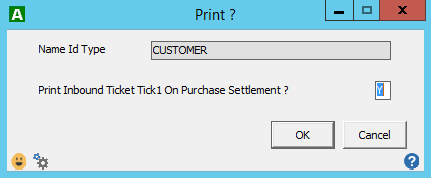Overview
AGRIS has the ability to include additional documents on your settlement forms at the time they are printed. Users can configure the printing preferences for each subtype of both inbound and outbound tickets. Printing may be enabled/disabled based on name id type, location, and commodity. There is an additional setup option under Name/Address that allows printing to be enabled/disabled for individual user ids.
Subtype Setup
Access these settlement printing options through the AttachToo Document Types screen, Customize > AttachToo Document Types. Once there, navigate to your grain tickets.
...
| Print ? (Name ID Type) | Print ? (Location/Commodity) |
|---|---|
Name/Address Setup
Access these settlement printing options through the AttachToo Document Types screen, NAM > Name/Address Maintenance > Add New Name ID or View/Edit Name ID. Once there, navigate to the Add New Name Id or View/Edit Name Id screen and select the Form Printing Setup button. Before the button will appear on the Add New Name Id screen you have to select the name id type and return to the menu. And the button will only be present if the selected name id type is set to print, Y, for at least one subtype as described in Subtype Setup section above. Clicking the Form Printing Setup button will display the Form Printing Setup screen. This screen will contain an entry for each ticket subtype for both inbound and outbound tickets paired with the appropriate settlement type, purchase or sales.
| Add New Name ID | Form Printing Setup |
|---|---|
Print ?
The Print ? screen allows the user to specify the printing behavior for a specific name id. The valid selections are Y, N, and the default value blank. Y means print the most recently attached document of this subtype with the settlement form. N means do not print any attached document of this subtype with the settlement form. Blank means that only the settings in the Subtype Setup will apply.
| Print ? |
|---|
Examples
Being able to define the printing behavior by name id type, location/commodity, and name id gives the user tremendous flexibility in controlling the situations in which particular documents are printed. Here are some examples for a particular subtype.
| Subtype Setup | Name ID Setup | Result | |
|---|---|---|---|
| Name ID Type | Location/Commodity | Print ? |
|
| N | N/A | N/A | |
| Y | blank | blank | |
| Y | blank | Y | |
| Y | blank | N | |
| Y | Y | blank | |
| Y | Y | Y | |
| Y | Y | N | |
| Y | N | blank | |
| Y | N | Y | |
| Y | N | N | |
Considerations
- In order to prevent duplication only the most recently attached document of a particular subtype will be attached to the printed form.
There is one standard settlement form that includes attached documents.
Standard Settlement Forms - The standard form only attaches PDF type files. Documents of other types may exist in document storage but they will not be attached to the printed form.
- PDF documents are converted to PNG files during the printing process in order to attach them to the form. There is one PNG file per page in the PDF.
- Document types other than PDF and PNG are retrieved and stored locally during the form printing process. References to them are also included in the XML file passed to Active Reports so that they are available for custom designed reports to access.
- The temporary files created during this process are deleted after the form is printed.
Related Content:
| Page Tree | ||
|---|---|---|
|