
TABLE OF CONTENTS
Release dates
What’s New Highlights
AREA | FEATURES/ENHANCEMENTS | BENEFITS/NOTES |
|---|
Messages | Allow targeted alerts/notifications to be configured in and sent from MyGrower | |
General | Bug Fixes | Numerous quality improvements |
To take advantage of the newly developed MyGrower features and improvements, please upgrade to the latest release version of AGRIS available. Click HERE for more information.
We are happy to assist you in updating to the latest version of AGRIS so that you can use MyGrower to its fullest potential. Please reach out to Support (MySupport@culturatech.com or 800-366-2474, option 1, 2, 3) if you would like assistance.
Setup and Usage
A how-to-video to reference when setting up categories in MyGrower.
MyGrower3.3_Setting Up Categories.mp4A how-to-video to reference when sending messages with MyGrower.
How to Send Messages in MyGrower - release 3.3.mp4Subscription Usage Rules
MyGrower members who subscribe to (check) any item in a category will receive your message if you select that same item in the same category.
Members who subscribe to (check) items in more than one parent category will be subject to “AND” rules. Here are the rules for when you use more than one category. The examples below assume that the following parent (e.g., Department) and child (e.g., Agronomy, Energy, etc.) categories are established:
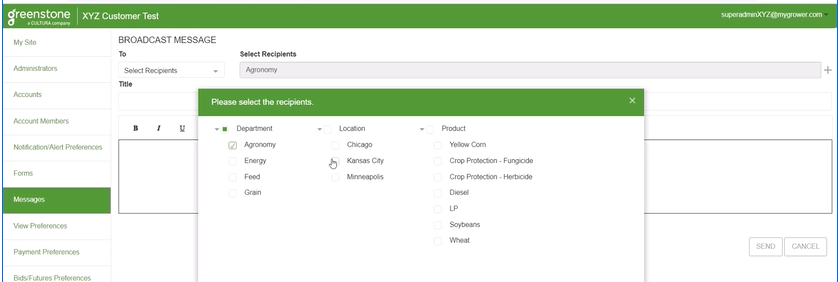
Assume that member “Joe” checks “Agronomy” and “Grain” in the Department category.
Assume that member “Joe” checks “Chicago” and “Kansas City” in the Location category.
If you as an Administrator send a New Message to members subscribed in the:
Agronomy Department only, then Joe will receive the message.
Agronomy Department AND the Chicago Location, then Joe WILL receive the message.
Agronomy Department AND the Minneapolis location, then Joe WILL NOT receive the message (because the message is only for the Agronomy Department AND the Minneapolis Location).
Agronomy or Energy Departments AND the Chicago or Minneapolis Locations, then Joe WILL receive the message (because the message is for the Agronomy OR Energy Department AND the either the Chicago OR Minneapolis Locations).
Customer Facing Marketing Collateral - MyGrower 3.3 Release
In an effort to assist your agribusiness in communicating this exciting new feature, we’ve created some items for you to consider using in order to promote adoption.
Social Content to Post with Video or Graphic
NEW in MyGrower! Subscribe to categories that are relevant to your operation. In turn, you’ll receive messages tailored to your business. This is just another great way MyGrower helps you stay connected.
VIDEO - Customer Facing
Consider posting this “How to Subscribe” video on your VIMEO, YouTube, Social, or website. It provides step-by-step instructions of how growers can “easily” subscribe to notification/alert groups.
How Growers Subscribe to Groups in MyGrower.mp4
SOCIAL MEDIA POST - Customer Facing
Consider using this graphic on your social media platforms, online newsletter, website, or other ways you distribute news to your growers.
This graphic was created in Canva. If you’d like to make adjustments or customize to your brand standards, here is the link in Canva to make edits. https://www.canva.com/design/DAFcbQH3aZ0/rBXWsAFrlb20DBOMMCZzSA/edit?utm_content=DAFcbQH3aZ0&utm_campaign=designshare&utm_medium=link2&utm_source=sharebutton
You can download the graphic below to add your logo, or edit it in Canva with the link above.
.png?version=1&modificationDate=1678110132480&cacheVersion=1&api=v2)
If you need further assistance, please reach out to Support (MySupport@culturatech.com or call 800-366-2474, option 1, 2, 3).
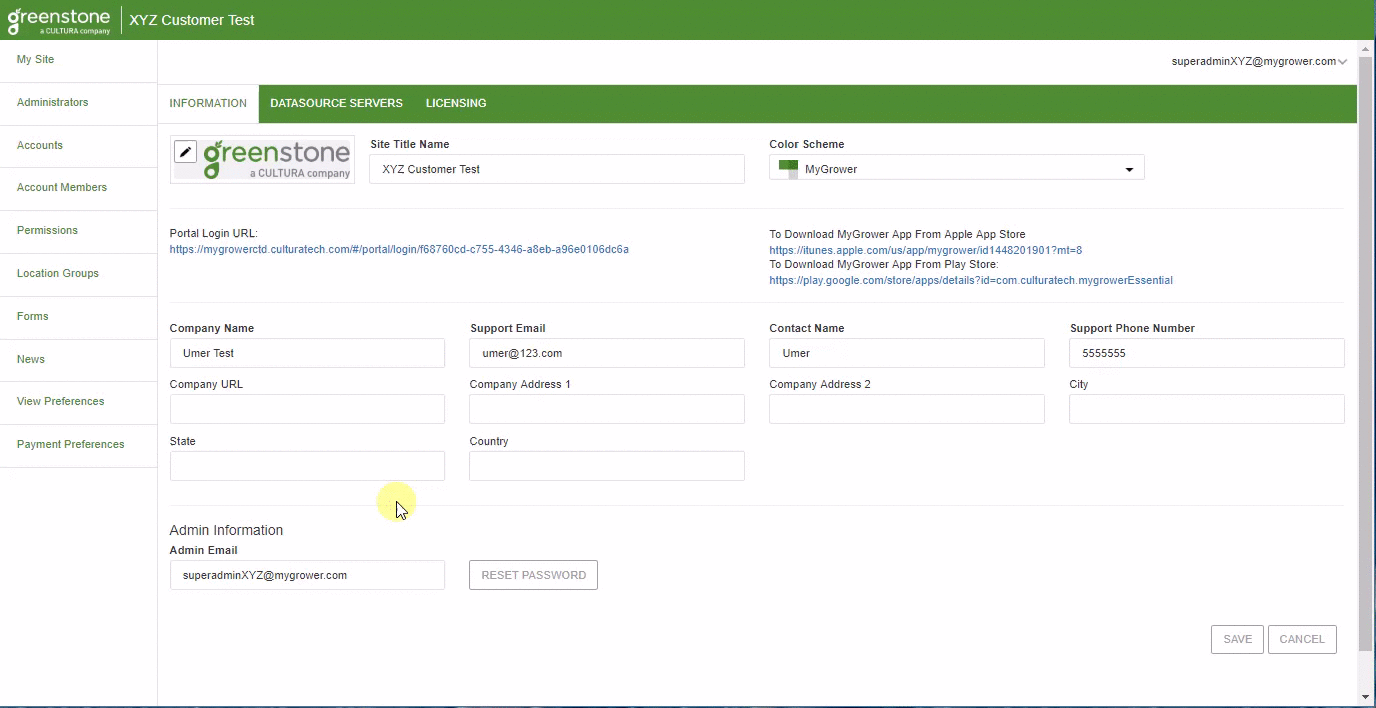

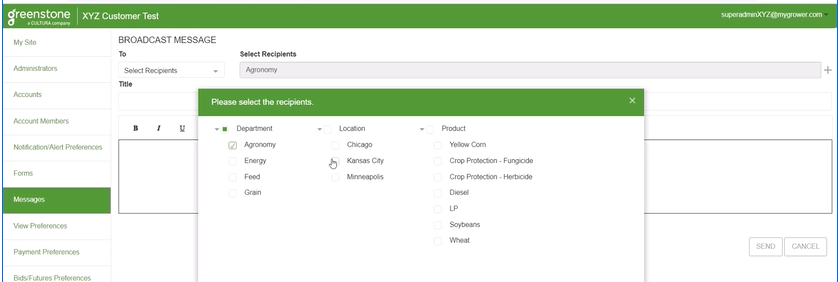
.png?version=1&modificationDate=1678110132480&cacheVersion=1&api=v2)



