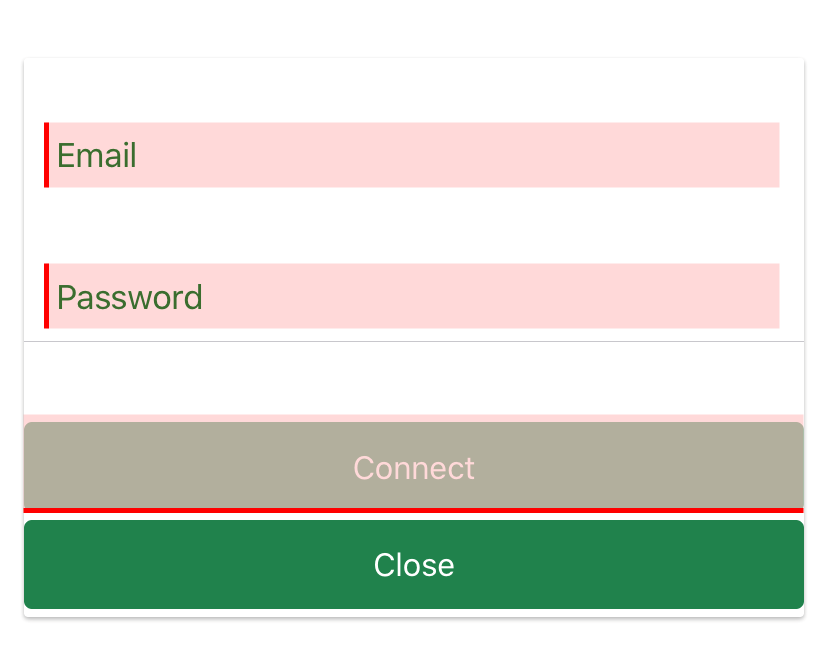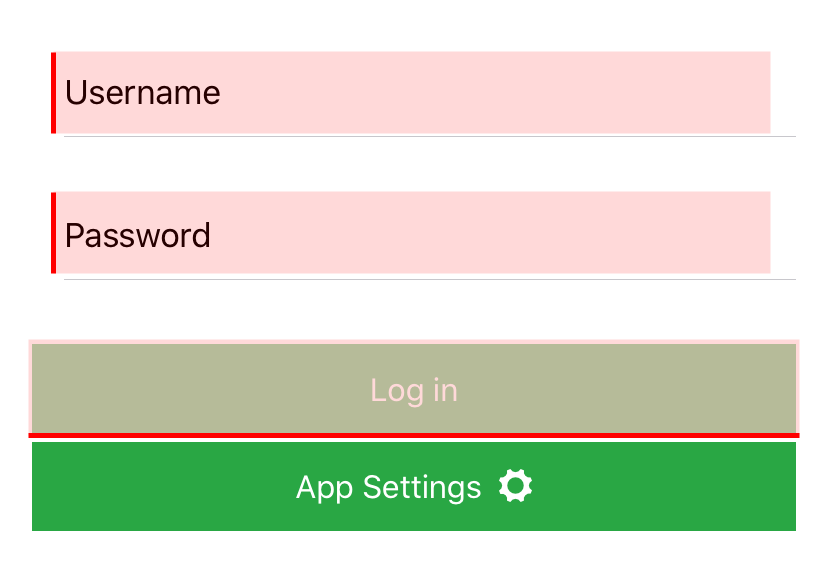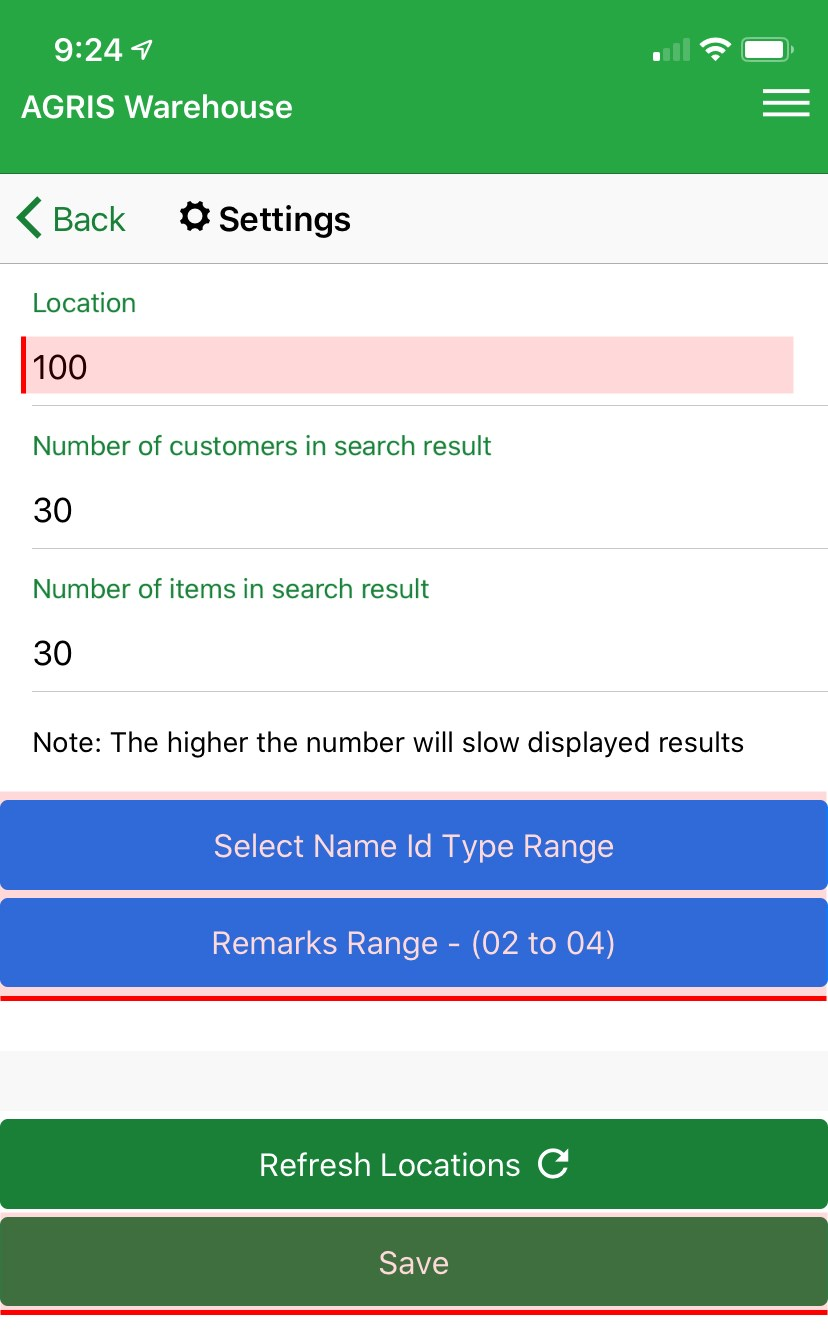Video Tutorial:
| Widget Connector | ||||||
|---|---|---|---|---|---|---|
|
Step-by-step:
1. Connect the App to the gateway.
Note: You will need an email address and password that is controlled by your administrator.
2. Select your live AGRIS data set.
3. Log in with your AGRIS username and password.
Setup your settings for the first time:
1. Press on the Location Code to select the location with the inventory that you wish to display.
2. Select Name Id Type Range if you would like the customer search only look for specific Name Id Types.
3. Select Remarks Range. Press Save.
| Excerpt |
|---|
Remarks Range Notes:
|
4. Press Save.
Learn More:
| Page Tree | ||||||
|---|---|---|---|---|---|---|
|