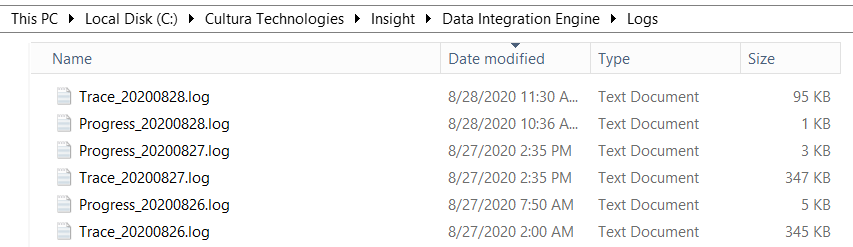| Info |
|---|
If you notice missing data on transactions in Insight the first step is to figure out why. Note: After finding out why data is missing, to send missing data, please follow the steps on the page titled “https://culturatech.atlassian.net/wiki/x/4YBoX”. |
...
# | Description |
|---|---|
1. | With Windows Explorer, navigate to the Insight > Data Integration Engine > Logs folder on the server to see the log files. |
2. | Logs files generate in the “Logs” folder with a date timestamp. Sort on the “Date Modified” column so that the most recent file is on top. |
3. | Open the most recent Trace format under Logs folder: Trace_YYYMMDD. Example: Trace_20200828 [Trace generated on 28th Aug 2020] This shows what is successfully processing or unsuccessfully processing. Look for the latest activities in the log file. |
4. | Open the most recent Error format under Logs folder: Error_YYYMMDD. Example: Error_20200828 [Errors generated on 28th Aug 2020] This log shows the actual error in processing. |
5. | Open the most recent Progress format under Logs folder: Progress_YYYMMDD. Example: Progress_20200828 [Progress report generated on 28th Aug 2020] This log shows the progress of what is processed. |
6. | If after viewing these logs it is not evident to you what the issue is, please email ALL 3 of the latest log files (i.e., Error_ and Progress_ and Trace_) to MySupport@culturatech.com. |
7. | Also please email the the following “…Config.xml” files to MySupport@culturatech.com.
|
...