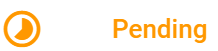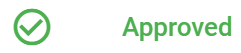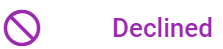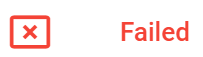Connect
- Go to https://salesreview.agris.com with a browser.
- Connect the App to the gateway *(requires email address with password controlled by your administrator) and select the CONNECT button.
- Select your live AGRIS data set.
- Login with your AGRIS username and password and select the LOGIN button.
Dashboard
- This shows the count of booking and prepays (i.e.,deals) that are Pending, Approved, Declined and Failed.
- Click the applicable panel.
- You can have Greenstone configure how many days you wish to retain deals in each of the lists below.
Filter on the Pending, Approved, Declined and Failed lists
Click on the column label and type text to filter on what you need to see. You can type text in multiple column labels to refine your search. This filter is available on all of the lists (i.e., Pending, Approved, Declined, Failed).
Pending
- Click Pending to see the list of booking and prepays (i.e.,deals) that are Pending.
- Click Items on a deal to see the details of the deal.
- If you change the Start or End Date(s), Remarks, Quantity, Price or Location, press Save.
- Click Approve to automatically post the deal into AGRIS and move it to the Approved list. A "Booking Approved" message should appear at the top center of the screen.
- Click Cancel to do nothing and return to the list of Pending deals.
- Click Decline to reject the deal.
Approved
- This shows the list of booking and prepays (i.e.,deals) that have been Approved and posted into AGRIS. It shows the Booking or Prepay number of each deal in the right column.
Declined
- This shows the list of booking and prepays (i.e.,deals) that have been Declined. It shows the Booking or Prepay number of each deal in the right column.
Failed
- This shows the count of booking and prepays (i.e.,deals) that have failed to post into AGRIS.
- The "AGRIS Response" column shows the error message from AGRIS as to why the deal did not post.
- Click Items to make any corrections and then click Save.
- Click Approve to post it into AGRIS. A "Booking Approved" message should appear at the top center of the screen.
Related Content:
The selected root page could not be found.
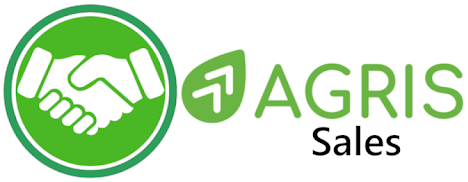
.png?version=3&modificationDate=1562948333061&cacheVersion=1&api=v2&width=125&height=25)
.png?version=1&modificationDate=1563197639352&cacheVersion=1&api=v2&width=831&height=400)