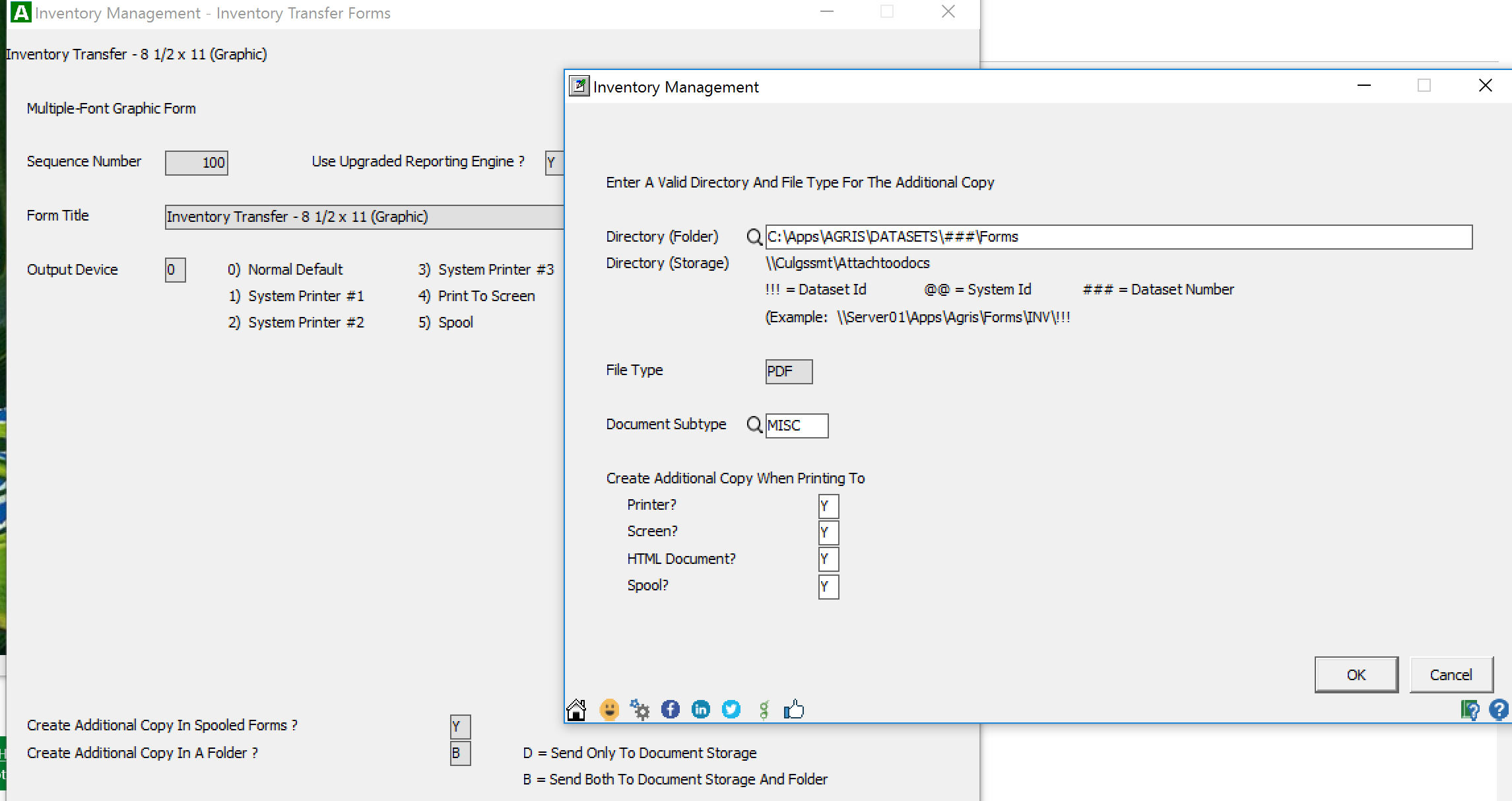The Warehouse App shows an email screen to send the PDF of the Delivery Ticket with the signature.
*You MUST have a graphical Delivery Ticket form set up and defaulted.
To do this in AGRIS:
- Then select Inventory > Forms Manager > Inventory Transfer Forms > Insert > Create From a Default Form- Yes > 1)Standard Forms > 2) Inventory Transfer - 8 1/2 x 11 (Graphic)
- Click Ok twice
- Set your Output Device to the printer you want to default to.
- Set Create Additional Copy in Spooled Forms - Y
- Set Additional Copy in a Folder to one of the following;
- Y - if not using AttachToo Document Storage.
- B Send to Both Document Storage and a Folder
- Click Next and Put a Y in at least one of the boxes for Create Additional Copy When Printing To?
- Click Ok and Save/Exit. Then click Back or on the Home button in the lower left corner.
- Select Inventory > Forms Manager > Choose Default Forms >7) Inventory Transfer Forms > 2) User Defined Forms and Select the graphic Form.> Select 1) Always Use This Form, Allow No Override.
* To add a signature box to your User Defined Default Delivery Ticket Form, please see click HERE.
Related Content: