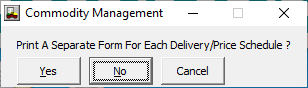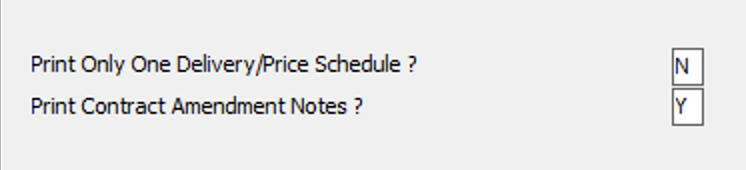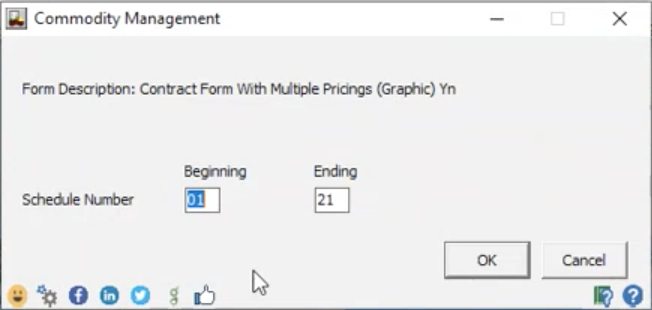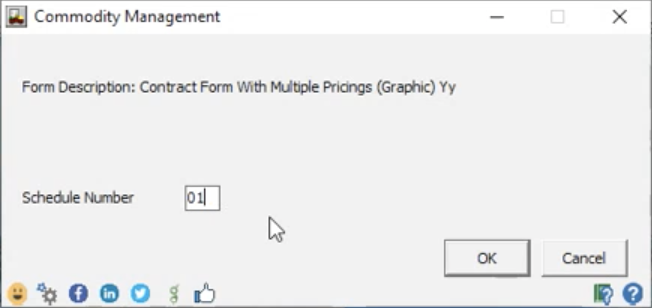Benefits
Reduce time and effort by being able to print one or all contract price schedules after adding/editing a contract, pricing a contract, or canceling a contract.
Details
Now while in the contract maintenance area, you will be able to specify which price schedule to print, or simply print all of them. You will be able to print one or multiple contract price schedules after adding or editing a contract, pricing a contract, and canceling a contract.
Setup
# | Steps |
|---|---|
1. | Go to GRN > Forms Manager > User Defined Reports > Contract Forms then Insert a new or Edit an existing contact form. During the final step for Inserting or Editing a contract form, a pop-up will appear asking if you would like to “Print A Separate Form For Each Price Schedule ?”. |
2. | Select Yes and a new window will appear. In the new window click next. You will see 2 options appear:
Click Save/Exit to finalize Inserting or Editing a contract form. |
Usage
If Print Only One Delivery/Price Schedule is set to N you will be able to print multiple Delivery/Price Schedules with a new range selector.
# | Adding or Editing a Contract |
|---|---|
1. | After the contract is saved, select the New or the Edited contract form. The you will be able to enter the beginning and ending schedule number to print. The range selector will look like this: |
# | Pricing a Contract |
|---|---|
1. | After pricing a contract, click Save/Exit button. Select the New or the Edited contract form. Then you will be able to enter the beginning and ending schedule number to print. The range selector will look like this: |
# | Canceling a Contract |
|---|---|
1. | After canceling a contract, click Save/Exit button. Select the New or the Edited contract form. Then you will be able to enter the beginning and ending schedule number to print. The range selector will look like this: |
If Print Only One Delivery/Price Schedule is set to Y you will be able to print a specific Delivery/Price Schedule.
# | Adding or Editing a Contact |
|---|---|
After the contract is saved, select the New or the Edited contract form. Then you will be able to enter the specific schedule number to print. |
# | Pricing a Contract |
|---|---|
After pricing a contract, click Save/Exit button. Select the New or the Edited contract form. Then you will be able to enter the specific schedule number to print. |
# | Canceling a Contract |
|---|---|
| After canceling a contract, click Save/Exit button. Select the New or the Edited contract form. Then you will be able to enter the specific schedule number to print. |