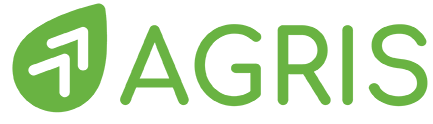AGRIS Customer Documentation
Accounts Receivable (17.2.0)
Accounts Receivable - What's New in AGRIS 17.2.0
The AGRIS 17.2.0 release has added:
AGS-6: Payments / Prepayments > 5) Reclassify Multiple Unapplied Prepayments - ability to select and reclassify Multiple Prepayments For Item Specific Prepays
AGRIS provides the agronomy department manager with the ability to understand positions by Inventory Item. When circumstances change (i.e., pests, product availability, weather, etc.), the accounting department needs the ability to quickly reclassify unapplied Prepayments for Inventory Items from one item to another item.
Benefits:
- Simplify effort to reclassify Prepayments for Inventory Items to other items when the original item is no longer needed or available.
- Reduce effort and time to management positions at the Inventory Item level.
Navigation:
There is a new menu item under the ACR>Payments/Prepayments>Payments/Prepayments
Option 6 will be:
- Visible if the user has the Prepayment Processing (#3) extended option enabled.
- Enabled if the user has sufficient security, minimum level of Process, for prepays and inventory system integration is enabled.
Inventory Item Selection
Choose the From Item and To Item, prepayment method, and filter the prepays before presenting the selection grid.
Inventory Item Selection Screen:
Rules:
- The user must select at least a FROM and a TO item.
- If multiple locations are specified then both the FROM and TO items must exist in all selected locations where there is a prepayment for the FROM item. If the TO item doesn't exist in one or more of the locations then the user will be asked if they wish to continue since this will leave prepays for the FROM item in the locations where the TO item doesn't exist. The user will be given a choice to continue or stop the process.
- Each item's common unit of measure must be the same.
- Prepayments priced using option 2) Protected Level And/Or Schedule will look like they were created with option 3) Flat Amount if no level/schedule is supplied.
5. When the user finishes with these selections, if there are prepayments found, the pricing menu will display.
6. If protected price prepayments are included in the search then the user may select option 1) Same Prepaid Price to continue on to the prepay selection grid or option 2) Reprice Based on Level/Schedule to be presented with the level/schedule options.
7. If protected price prepayments are not included then the user will continue directly to the prepay selection grid.
8. When the user selects OK to continue without entering a pricing level/schedule then the protected price will be set to $0.00.
9. If the user enters a level/schedule then the protected price will calculate based on the selection and the user will be presented with a screen to confirm or change the protected price.
10. If the user changes the price it will NOT be validated using the standard security and pricing checks. Whatever value the user enters will be used as long as it is greater than the per unit price of the new item. This is necessary because the pricing parameters that would apply to the selected item may be different across locations. We do not know, at this point, which locations/prepayments will be selected so the checks would be invalid. The UOM will be defaulted and displayed read only. The user may not change it.
Inventory Item Prepay Selection Screen
Inventory Item Prepay Selection Screen (columns 1-13 base fields)
Inventory Item Prepay Selection Screen (columns 14-26 pricing fields)
Pricing Calculations Detail
Refer to the screenshots in the previous section Inventory Item Prepay Selection Screen.
Columns A-F are the original values defined for the existing prepayment.
Columns G-L are the new values that will be saved for the prepayment if it is selected.
G - In the event there is rounding error producing a slightly different total from A - Prepayment Amount, the difference will be shown in the Gen-Pmt-Amt column. If the user selects this prepayment and saves these changes then this value will be used to generate a generic prepayment to make up the difference.
I and L will be set based on the default quantity and pricing UOMs for the TO item.
J - will be set based on the unit price calculated for the TO item. This value can be based on defaults or specified level/schedule.
K - will be set based on the original protected price, E, converted to the new pricing UOM, L. If the user elected to reprice based on level/schedule then the specified value will be used. If the new protected price turns out to be less than the new unit price, J, then K will be set to the new unit price.
H - New Quantity will be calculated by dividing A - Prepayment Amount by J - New Unit Price.
All calculations are done without rounding. Display values are formatted using the values specified in the Customize>Numeric Precision screen.
Related content
3820 Mansell Road, Suite 350 ✦ Alpharetta, GA 30022 ✦ www.GreenstoneSystems.com
© 2011 - 2024 Cultura Technologies LLC. All Rights Reserved Worldwide. Products and company names mentioned herein may be trademarks or registered trademarks of their respective owners.